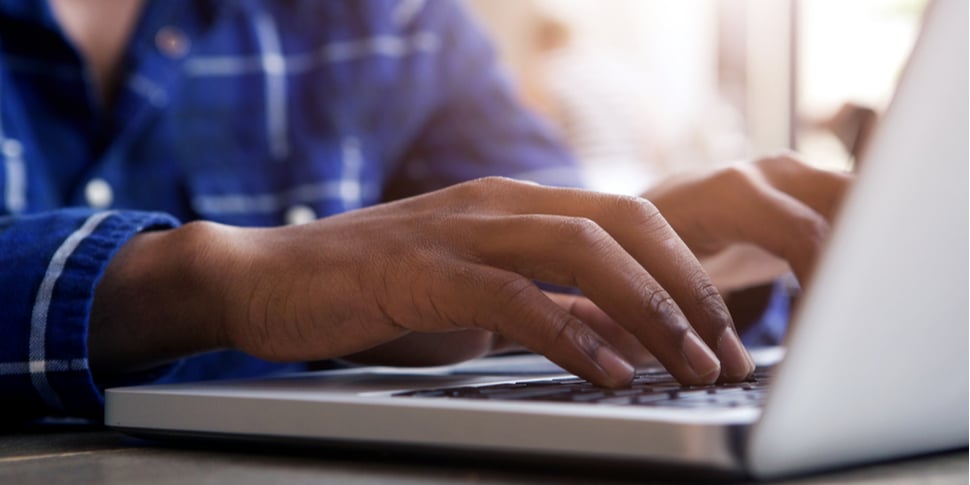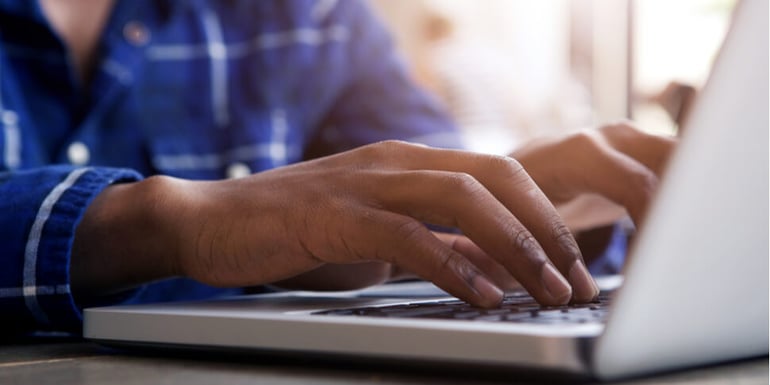
Want to be sure that business tasks are being actioned according to proper control frameworks? Ask yourself a few simple questions; who in my organisation has access control of the DMCC portal? Have we implemented a segregation of duties (i.e. "apply" access rights versus "approve" rights)? Is our company email account up-to-date so that the right person gets notified when a request is made on the portal?
You wouldn't give control of your bank account to a single member of staff, so exercise the same caution with the DMCC portal!
Here are some tips to manage your portal effectively.
1. Know the difference between user roles
When assigning access rights to an individual in your company, it is important to understand the different user roles and what those roles enable users to do.
Admin role: Allows the user to create, disable, enable other users of the company, create service requests and confirm payment.
Reviewer role: Allows the user to only view the service request, however the user cannot create service requests or confirm payment.
Approver role: Allows the user to create service requests and confirm payment.
Entry Role: Allows the user to create service requests but cannot confirm payment.
If you wish to create additional portal users or deactivate existing users, go to ‘My Settings’ on the top right corner of your portal homepage and select ‘Manage Users’.
2. Update your company details
It is absolutely essential to keep your company details up-to-date to receive important notifications from DMCC as well as get listed in the DMCC Business Directory.
The DMCC Business
To update your company details, go to your DMCC portal account, click on ‘Company Services’, then ‘Official Communications’ and select ‘DMCC Business Directory’. Don’t forget to upload your company logo in the process, which gets displayed alongside your company details on the DMCC Mobile App.